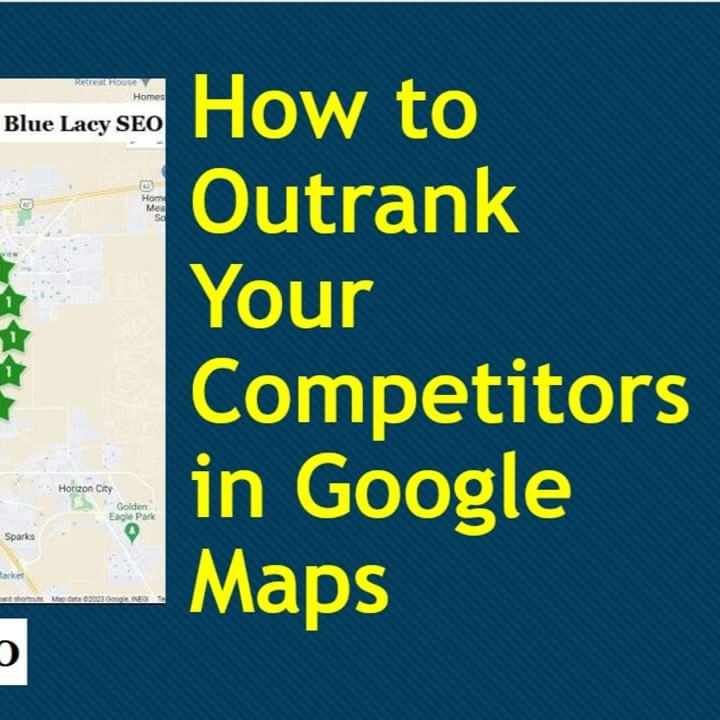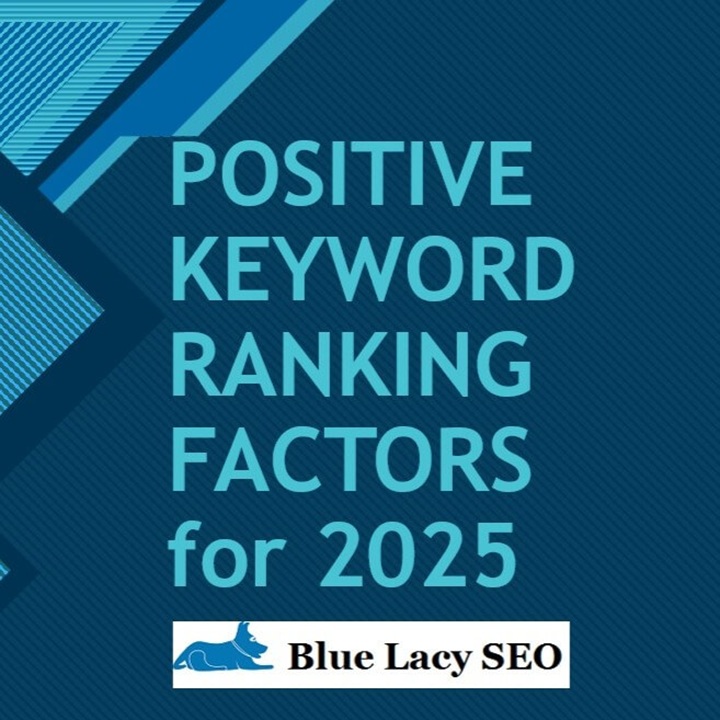What is Proximity?
One of the biggest ranking factors for your Google Business Profile (formally Google My Business) is how far away the searcher is from your business location. That is called proximity.
According to Whitespark the proximity of your address to the point of search is the number three ranking factor for the Google local pack.
You can extend your proximity by creating custom maps with driving directions. This is also called “pin drops.” Let me show you how it’s done.
- Make sure you are logged into your Google account.
- Go to Google My Maps.
- Click on CREATE A NEW MAP.
- Find a business, landmark, or street to create driving directions to your business.

5. Click Add Directions.
6. Add From and To.

7. Add a Name and Description at the top. Then add your business name, address, and phone number. Create a 200 to 300 word description that includes your keywords and services. Don’t get too spammy with the keywords, just describe what your business does.

8. Click Share so the map can go public and you can choose how this map will be shared.

9. Click the 3 dots at the top and choose Embed on my site.

10. Copy html code to embed on your website.
You may want to change the default size of the embedded map from 640 x 480 pixels to something smaller or bigger. Use an html widget to insert the code into your WordPress site.
That’s it. You can create as many driving directions as you want. Just remember that you are trying to extend the proximity of Google Business Profile ranking, so you want to create driving directions that are farther away from your location to extend your reach.