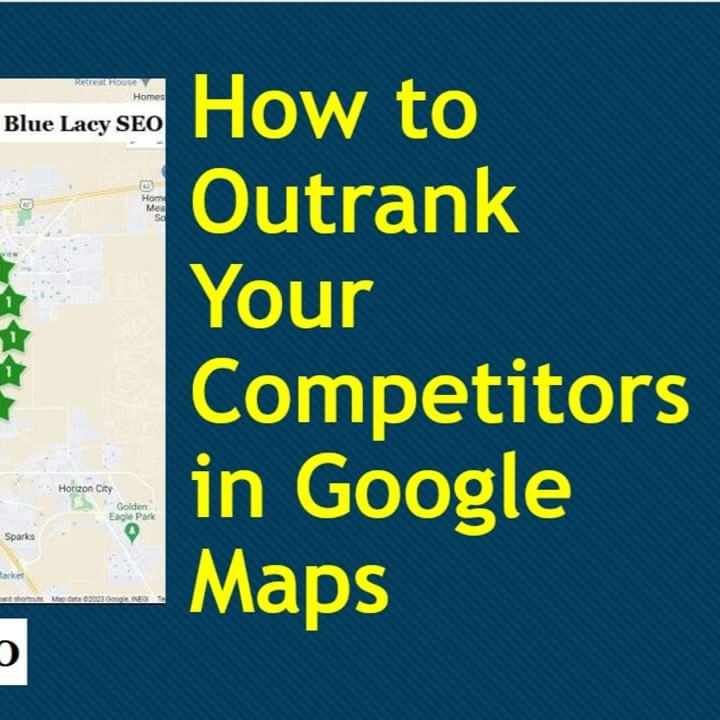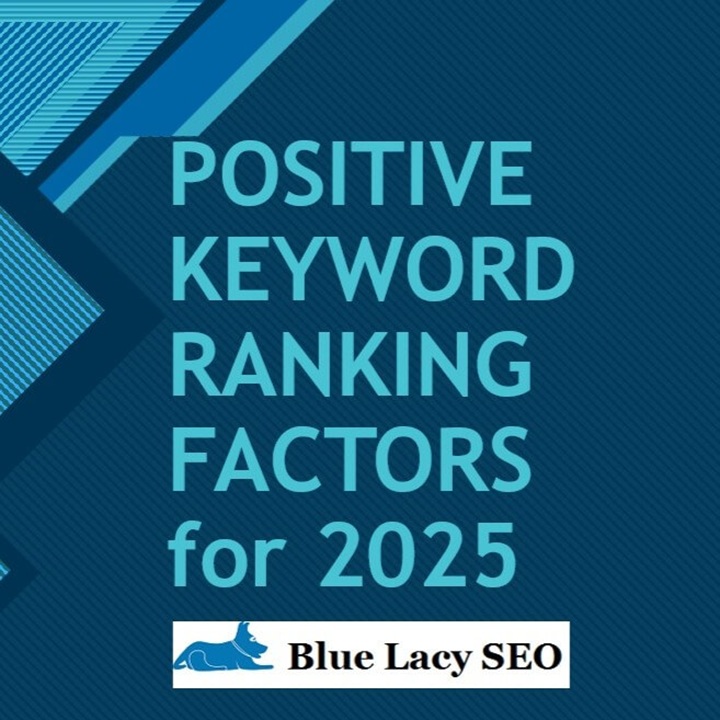If you created a new business or you want to upgrade your brand, you want to have a great-looking logo that stands out from the competition without breaking your budget. You may need a logo for business cards, your store front, and of course your website.
You could hire a graphic designer to tackle your logo design. But, if you are on a budget, you may want to consider creating a design yourself with the help of a free logo maker.
There are a bunch of free logo makers online, and I am going to review seven of them for you.
Here are some things you need to do before you jump into designing your own logo.
What to do Before You Design
- Research your competition. This is a great way to get some inspiration and to make sure your logo stands out from the competition.
- Less is More. Don’t make your logo too complex. Most of the logos for fortune 500 companies only have one or two colors and one simple icon or shape.
- Get Feedback. After you make a few designs, get some feedback from employees, friends, and family.
Before we get started, let me say that I am not a graphic designer; I am a web designer. The software I am evaluating are designed to help you design a logo without any graphic design experience.
I have no association with any of the companies that offer these free tools for making logo designs. Therefore, this is an honest evaluation of my experience and use of the products.
With that said, let’s get started.
1. Hatchful – hatchful.shopify.com
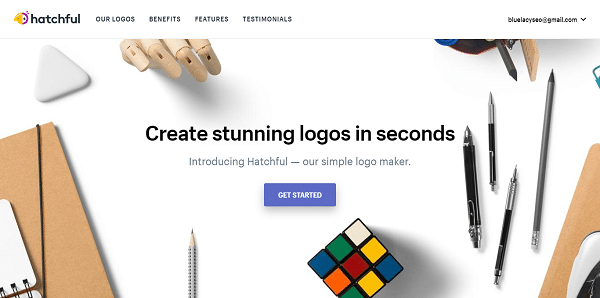
Hatchful is owned by Shopify and was created as an easy way to make logos for Shopify users. But, anyone can use this service.
When you click on the Get Started button on the homepage, you are presented a screen that allows you to choose what type of business you have.
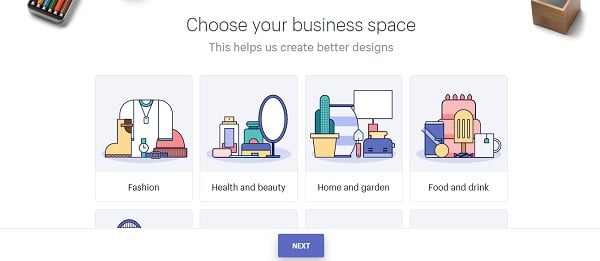
Don’t worry if you don’t see your business category. You can just choose None of the above. I want to create a logo for a fictitious law firm, so I picked Services.
The next screen is where you choose your visual style. Again, if you’re not sure what you want yet, choose None of the above. I choose the Classic style. You can also choose more than one.
Next, type in your business name. In my case I typed in Serious Law Firm. You can also enter a slogan if you want.
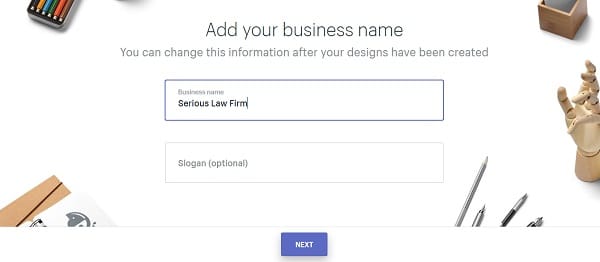
Next, you can choose where the logo is going to be used. The choices are:
- Online store or website
- Social media
- Print and swag
- Business cards
I checked all of them.
The next screen shows you some possible logos, based on your previous selections. Some of these may not be suitable for your business or style. But, don’t worry, you can change things up later.
I chose I design I liked, except for the image.
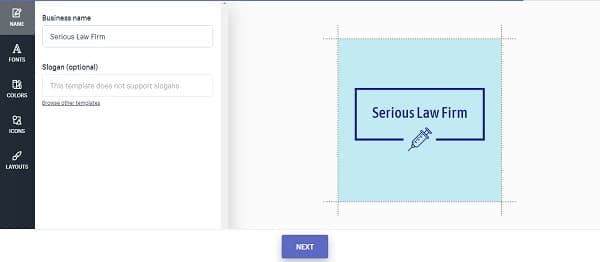
The design screen is next. This is where you can change the name, fonts, colors, icons, and layout.
I wanted a white background for my logo. I saw many color choices to choose from, but none had a white background. Very frustrating. You also can’t choose a specific color using RGB.
The icon and layout choices were very limited and somewhat generic. You also can’t change the size of the logo and you have no idea what size the final product is.
This is my final design:
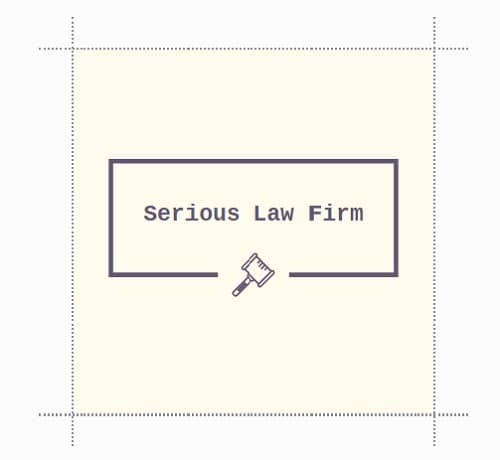
Once your logo is done, you can download it. Depending on your choices earlier, Hatchful will give you the following formats:
- High resolution logo with unlimited revisions
- Favicon
- Facebook profile image
- Facebook cover photo (two variations)
- Instagram profile image
- Twitter profile image
- Twitter banner (two variations)
- Pinterest profile image
- Pinterest board photo
- LinkedIn profile image
- LinkedIn profile banner (two variations)
- YouTube profile image
This is a really comprehensive package of images, especially the high resolution logo with unlimited revisions.
Conclusion
On the plus side, Hatchful offers an easy-to-use interface, a high resolution image, and unlimited revisions. The downside is the limited color choices, no custom colors available, and no way to change its size. You can resize the logo once you download it, but not the icon, or change the size of the font.
I give Hatchful 3 out of 5 stars.
2. Logo Makr – logomakr.com
When you to go to the Logo Makr website, you will find it useful to view the short video tutorials.
To get started, enter a word that best describes the image you want. In my case, I typed in gavel for my legal site.
I was given a large selection of gavels to choose from, which was really nice. I selected my image and changed the color to a dark blue by selecting the image and then using the color pallet.
Next, I clicked on the Text icon and added my company name, Serious Law Firm. I can then choose a font, font size, and move to position the text where I want it. This can be done quickly and easily.
I can also change the line height, letter spacing, and word spacing of my text.

By clicking the Gear icon in the upper right hand corner, I can set the document size in pixels, set the background to transparent or color fill, and change the canvas to blank or grid.
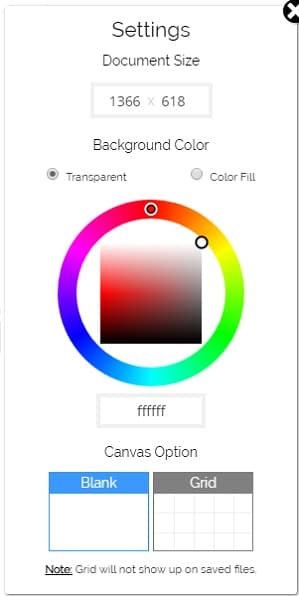
When you are ready to save your logo, click the Save Logo icon in the upper right hand corner. High resolution files are not free and the screen gives you a chance to purchase. In keeping with the free element of this article, I chose to download the low resolution file.
My logo size came in at 400 x 82 pixels. At that size with the low resolution option, you can see the jagged edges of the text.

If you plan to use your logo just for your website, you may try reducing the size to about 250 pixels.
If you plan to use your logo in a larger size or in print, you may want to pay for the high resolution logo.
Conclusion
On the plus side, Logo Makr allows you to have full control over your design with lots of choices for icons, fonts, and colors. The biggest drawback is the low resolution for the free version and the lack of other formats like Hatchful offers. Despite these drawbacks, I really like this logo maker. I give it 4 out of 5 stars.
3. Canva – https://www.canva.com/create/logos
We now come to a familiar and popular online graphics tool, Canva.
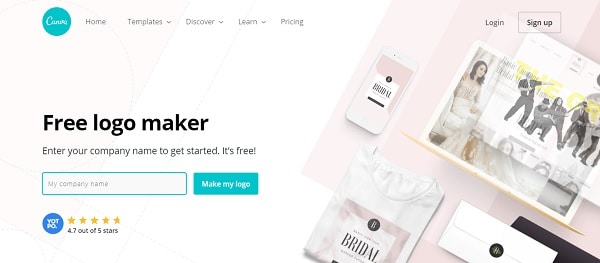
To get started making your free logo, enter your company name and click Make my logo.
You will then be prompted to choose your industry.
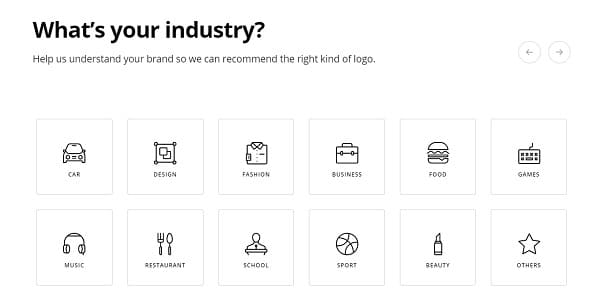
Since I am creating a logo for a law firm, I chose Business.
The next screen lets you pick a style or design. I really didn’t like any of the styles they offered, so I chose Design my own.
You are then prompted to create an account to continue. After setting up a free account, you can start designing.
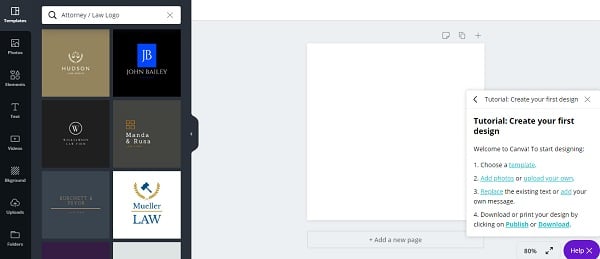
Based on the name of my fictional business, Canva showed some law designs for my logo. They also have a comprehensive tool set consisting of:
- Templates
- Photos
- Elements (shapes)
- Text
- Videos
- Uploads
Not all the design elements are free though. I chose a logo template that I liked with an icon.

I want to make some changes to the black background and the text color.
To change the background color simply click on it and click the color icon. I changed my background to white.
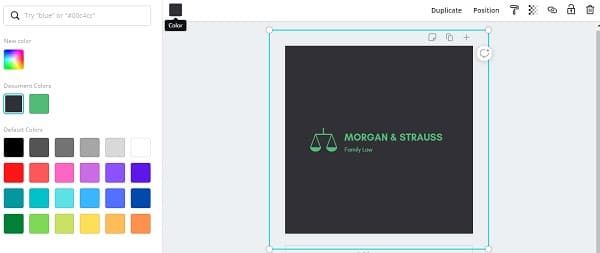
When you click on the text, the text toolbar appears at the top. Here you can change the font, font size, bold, italics, underline, text alignment, uppercase, letter and line height spacing, and more.
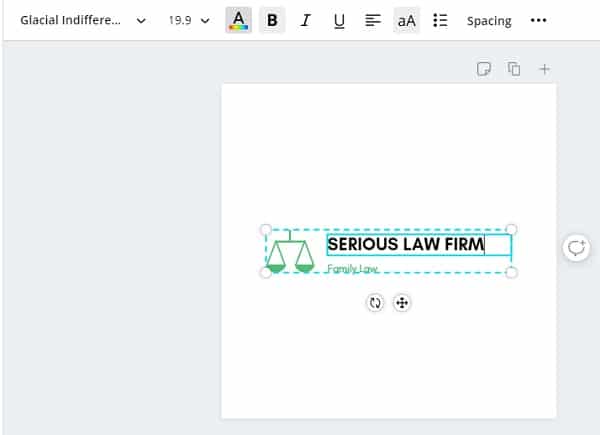
I got rid of the subtext, Family Law, by clicking on it and pressing the delete key.
Changing the color of the icon was similar to changing the text color. Just click the icon and click the color icon at the top. You can also change the icon, crop it, flip it, duplicate it, delete it, or add transparency.
To move the icon to a different position, first ungroup the elements by selecting the Ungroup button at the top. When you are done, hold down the Shift key and select all the elements in your logo and click Group (this might be different for a Mac). All the elements will be locked together and can be moved together.
Here is my finished logo:

When your logo is finished, click the Download button. Here you can choose your file type, size, transparent background, and compress the file size. If you want to resize the standard 500 x 500 pixel image, that has lots of white space around the logo, create a transparent background, or compress the file size, you will need to signup for a free 30 day trial. After the 30 days, Canva will charge you.
Conclusion
The Canva free logo maker has a lot going for it. It is easy to use, with lots of tools, images, and icons at your disposal. The only drawback is not having a transparent background option. I rate Canva 4 out of 5 stars.
4. Ucraft – www.ucraft.com/free-logo-maker
Ucraft’s main business is website creation with their own website builder. But, I’m here to try out their free logo maker.
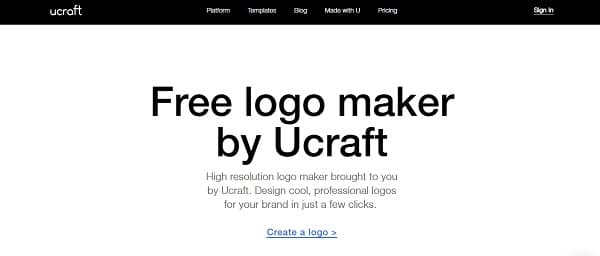
Start off by clicking the Create a logo link.
You are presented with a black grid screen with some tools on the left side: icons, text, and shapes. No instructions are given. If you need help there is a chat box.
Without any help, I started by clicking Icons on the left toolbar and searched for law. I was given quite a few icon choices related to law and lawyers.
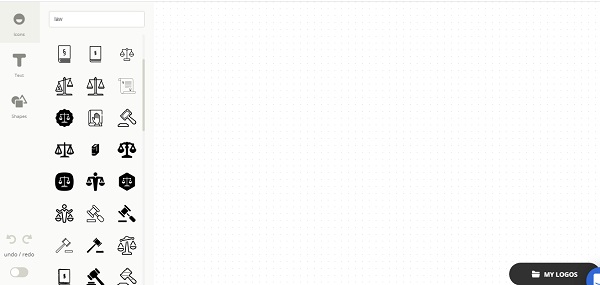
I chose one of the scales, which transferred the logo to the canvas.
I could now change the color if I so desired.
![]()
Next, I clicked Text from the toolbox. This gave me some sample text, along with a new toolbar at the top with the following tools: Color, Font, Size, Bold, Italics, Underline, and Capitalization.
To move objects around, simply click on the object, hold down the mouse button, and drag. Resizing the icon is done is a similar way. The grid allows you to place objects more precisely.
Here is my final design:

To download your logo, you must sign up for an account, which means giving out your email.
You have a choice of a PNG file (free), which is a 600 pixel wide transparent file, or a SVG file (paid), which is high resolution vector file. The PNG file format is most often used for website logos
My downloaded PNG image came in at 506 x 100 pixels. This can be easily resized with other software on a PC or Mac.
Conclusion
Even though there was no guidance or tutorial for the Upcraft free logo maker, it was very easy to use and create a simple logo. The lack of file formats was not really a stumbling block if you only intend to use the logo for your website. The quality of the downloaded logo was good and acceptable for the web. I give Upcraft 4 out of 5 stars.
5. Online Logo Maker – www.onlinelogomaker.com
This online logo maker has a free and premium version. Of course, I will be using the free version.
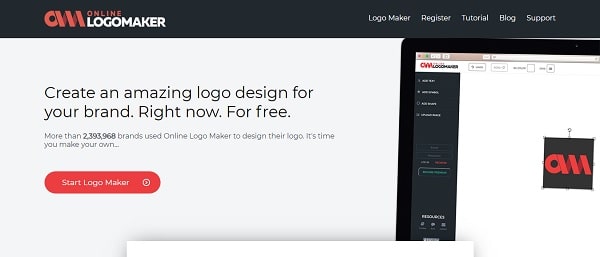
After clicking on the Start Logo Maker button, I was presented with a design screen with a left side toolbar which included: Add Text, Add Symbol, Add Shape, Business Card, and Upload Image. There were also links to Tutorial, Blog, and Contact.
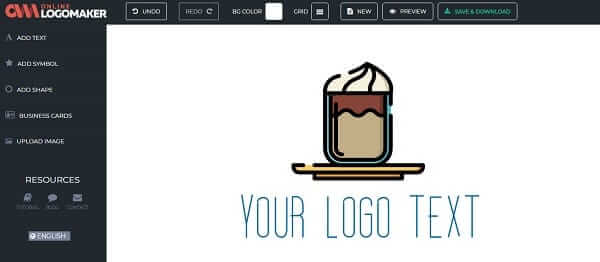
I clicked on Tutorial to learn the best way to get started. Although the tutorial explained all the features and tools, you can start at any point by either adding text, symbols, shapes or uploading your own image.
I started by adding the text. You can change the font, text color, bold, italics, and text size.

Next, I chose a symbol, or icon. You start by choosing from a long list of categories. They had a legal category for my law office icon.
Most of the symbols consist of multiple colors. I chose the Law category, and a gavel symbol in blue. The program allows you to change individual colors in the symbol, which is a nice feature.
I also turned on the grid feature to aid in lining up the text and symbol.

In order to save and download your logo, you must register and create an account, but you only need to provide an email address. The program will then send you a link to the email you provided so you can edit, save, and download your logo.
The program also allows you to select the intended use of your logo: social media, print materials, signage, clothing, or digital media.
There is an offer to upgrade to premium that allows you to have unlimited edits to your logo, download in JPG, PNG, EPS & SVG formats, have full copyrights, up to 2000 x 2000 pixel transparent files, a license for commercial use, and dedicated customer support.
If you decide to use the free low-resolution download option, you are told of some restrictions in doing so, such as copyright restrictions, and the disadvantages of using the low resolution image.
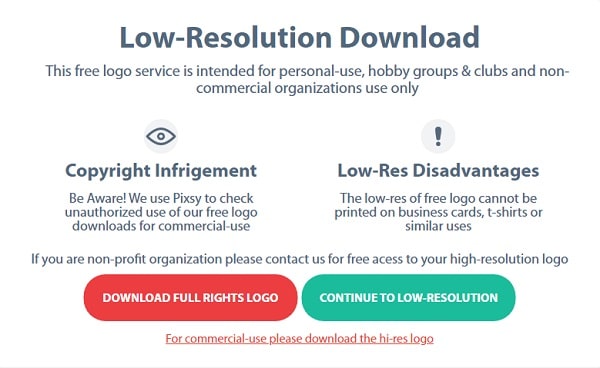
When choosing to download the free image, you are required to place credit on your website.
My finished logo was 300 x 46 pixels, which is OK for a website logo, but not suited for print, such as business cards or T-shirts.
This is the final logo in PNG format, without a transparent background.
![]()
Conclusion
Creating a logo with Online Logo Maker is very similar to the experience with Ucraft. It was very easy to create a basic logo and the colorful vector images was a plus. The downside was the low resolution with the free version, strict usage agreement, and the requirement to place a link back to their website. I give Online Logo Maker 3 out of 5 stars.
6. Free Logo Design – www.freelogodesign.org
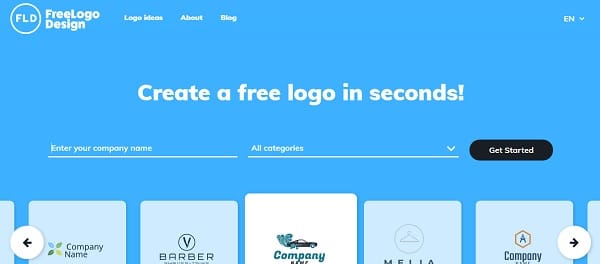
With Free Logo Design you can dive right and start designing your logo, but if you’re not sure what you want, click Logo Ideas in the top menu.
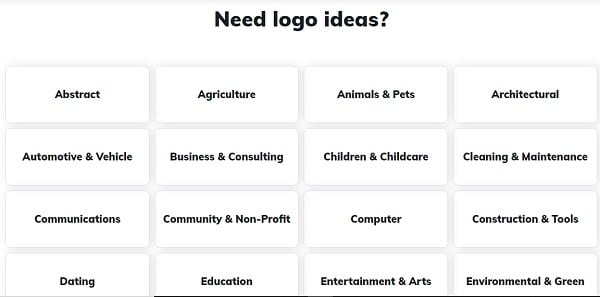
You are presented with several broad categories. The closest one to my fictional law firm was Business & Consulting. I was then able to find a law firm design I liked.
I got pretty much the same results by typing in a business name and category on the home page.
Once you decide on the basic logo design, you are taken to the design screen with a background grid.
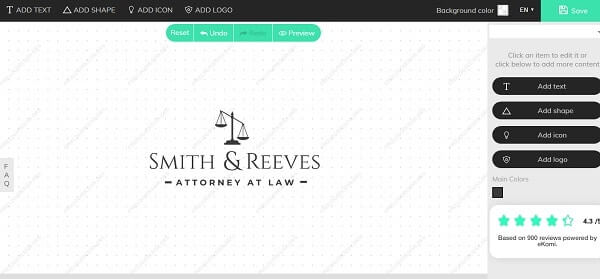
Here you have several choices: Add text, Add shape, Add icon, and Add logo. Oddly, these same choices are on the top and right side of the screen.
I liked the scales icon and text font, so I only removed some extra text, changed the name, and moved the icon.
When you click on an item, you are given the size in pixels at the bottom, which is a nice feature.

When you click on the Preview button, you are taken to a screen with some choices. You can continue to edit your logo, download the free logo that has a 200 x 200 pixel resolution in a PNG file format, or download the high resolution package (PNG 5000 x 5000 pixels) that includes PDF, JPG, and SVG file formats for a price.
Of course, I chose the free option. When you click the Download button, you will need to supply your first name and email. When you check your email, your logo is not downloaded. You need to click another download button. I don’t know why there is this extra step.
My low-res downloaded image is so poor in quality, I would not use it anywhere.

The 200 x 200 pixel image includes lots of white space. When I cropped the image, the size was only 189 x 47 pixels.
If you try to increase the image size, it will just look worse. Of course, you won’t have this problem with the 5000 x 5000 pixel paid image.
Conclusion
Like many of the other free logo makers, Free Logo Design gives you the basic tools to create a logo for your business. The big downside is the finished product for the free version, which is useless in the real world.
The company claims their online reviews are 4.3 out of 5. Their product may be perfectly acceptable with the paid version, but I can’t imagine anyone giving this product a positive review for the free version, which is the one I am reviewing.
I gave Free Logo Design 1 out of 5 stars for a less than stellar result with the free version.
7. Logo Maker – www.logomaker.com
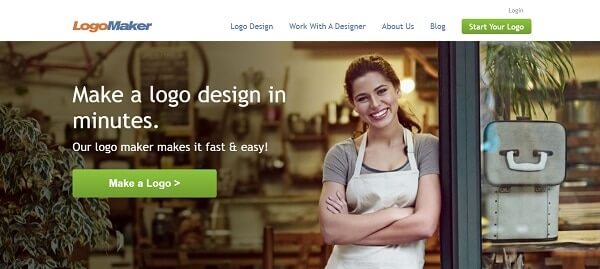
Start by clicking the Make a Logo button.
The next screen allows you to choose an industry, give your company name, tagline, and logo type.
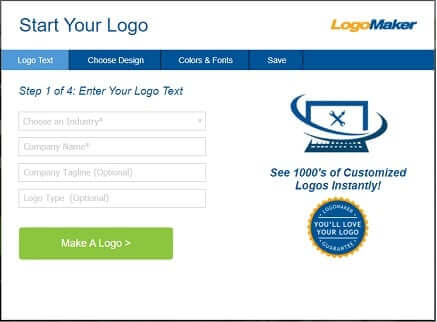
The next screen allows you to choose up to three logo styles.
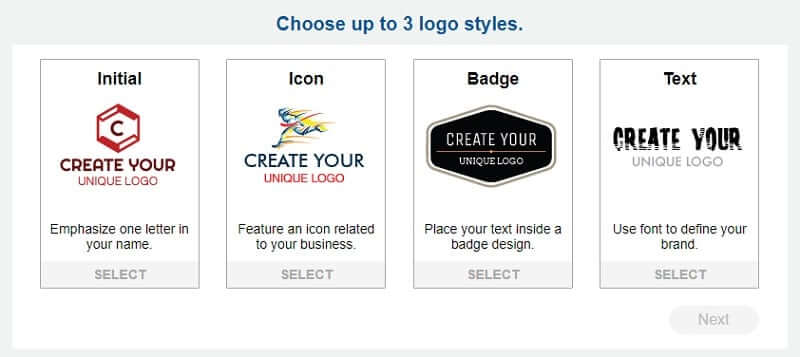
The next screen allows you to choose up to three font styles, then you can choose up to three logo layouts.
Based on your selections on the previous screens, you will see some suggested layouts. In my case, there are actually quite a few examples of logos.
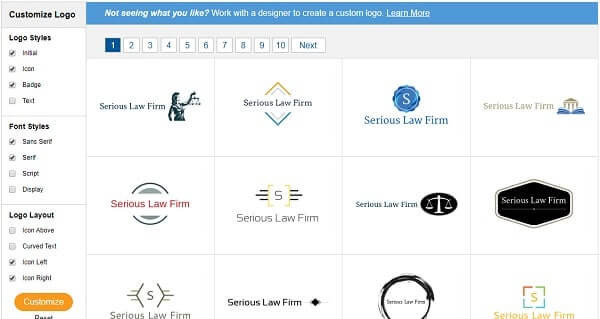
Once you find a design you like, you can save or edit the logo.
I chose to save the logo without doing any editing.
You are then asked if you also want a matching business card.
If you don’t have a domain name for your website, they offer a free one.
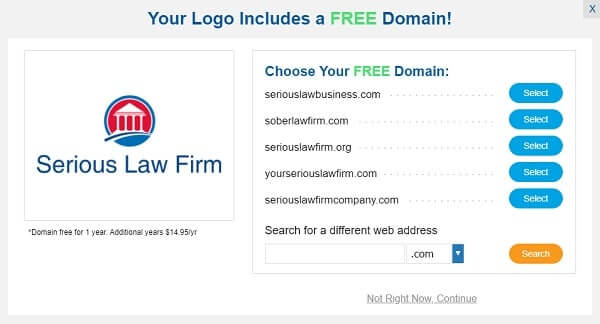
Just like many of the other free logo makers, you are required to make an account with an email and password.
Once your account is created, Logo Maker wants to upsell by offering JPEG, PNG, and GIF formats in transparent and non-transparent versions. Also included in the paid version are SVG and EPS vector file formats, and multiple sizes of your logo. The free domain offer is only available with the paid version.
The software states that your logo will be saved for five days, but I cannot find how to download the free version. You are presented with two choices: Proceed To Checkout or Create Another.
In other words, this logo is not really free.
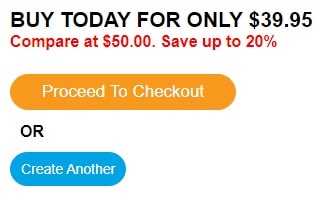
Conclusion
At the beginning, this seemed like a good logo maker for the beginner. In the end there was no way to download a free version of the created logo. Upgrading to the paid version is perfectly acceptable, but to advertise that you can create a free logo is misleading.
I give Logo Maker 1 out of 5 stars.
Final Words
First, you need to understand that companies offering these free logo makers need to make money. The free version needs to offer some value, with the paid version offering much more, such as a higher resolution and multiple file formats.
The problem with most of these free logo makers is you don’t know the quality of the final product or how much the paid version is until you are ready to download your logo. That’s the purpose of this review.
I purposely didn’t include prices for the paid version, since these could change at any time. Prices did range from $19 to $39
Of the seven logo makers I reviewed, I would choose Canva over the others. It was very easy to use, with lots of options. The only flaw was the lack of a transparent background.
A close second is Upcraft. With 600 pixels and a transparent background, this was a solid product.